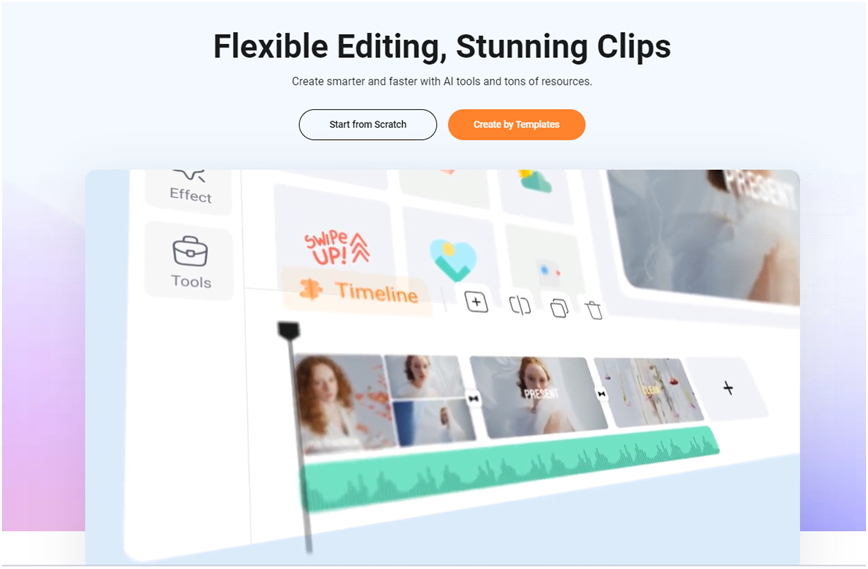
Are you looking for an easy way to create professional-quality videos online? If your answer is yes, then you’re in the right place. FlexClip is the program you need! It enables you to create videos from photos directly through your internet browser, whether on your phone or computer, without the need to download or install any software.
FlexClip is a simple yet powerful video maker and editor for everyone. It helps users create engaging video content for personal or business purposes easily, without the need for complex learning.
FlexClip Receives a New Update with Important and Highly Requested Features
FlexClip has recently received a series of significant updates, adding many excellent features that enhance the user experience. Most of these new features are powered by artificial intelligence, making video creation and editing easier and more professional than ever before.
New Features Include:
Feature 1: AI Noise Reduction for Enhanced Sound Quality
The first feature to highlight is the “AI Noise Reduction” tool. This tool allows you to reduce or remove background noise from audio or video files. It can be applied in various scenarios such as phone calls, online meetings, recordings, music production, video production, live streaming, and more.
Feature 2: AI Vocal Remover for Isolating or Removing Vocal Tracks
The AI Vocal Remover allows you to remove vocals using AI. This tool can isolate vocals, background music, and other sounds. It’s particularly useful in music production, karaoke track creation, audio restoration, and voice recognition scenarios.
Feature 3: Optimized Text-to-Video Conversion
The Text-to-Video feature now supports automatic conversion of articles to videos from a URL. There are two creation modes: AI Generation Mode and AI Snippet Mode. In AI Generation Mode, AI understands the text prompt and generates a video. In AI Snippet Mode, AI extracts key sentences from the provided text to express the main content and then generates a video.
Feature 4: AI Enhanced Image Generator
The refined AI Image Generator uses artificial intelligence to generate high-quality images based on user input, enhancing the visual appeal of your projects.
Feature 5: AI Image-to-Image
With the AI Image-to-Image tool, you can transform existing images into entirely new creations. Simply upload your image, and AI will enhance or alter it according to your preferences. This tool is perfect for those looking to reimagine their visuals, create variations of an image, or refine artwork effortlessly.
Feature 6: Improved Transitions
New light transition effects and transition sound effects have been added. Additionally, some transition effects now support easing curves to change the speed of the transition.
Feature 7: Animated Subtitles
FlexClip now provides animated subtitles to make your video more dynamic and attractive. Just upload your subtitle file and choose from predefined subtitle styles with animation effects. You can also upload your video and select an animated subtitle style to automatically generate subtitles.
Feature 8: AI Translator
Break down language barriers with our advanced AI translator. It accurately translates videos, audio, and subtitles into English, Spanish, French, Chinese, Arabic, Russian, and over 60 other languages.
Feature 9: Chroma Key
With the Chroma Key feature, you can edit green screen backgrounds or any color in your video or photo. Simply upload your clip, apply the chroma key to remove green, blue, or any selected color, and then replace it with a new background.
Feature 10: Reverse Video
Reverse your video to add creativity and special effects. Right-click on the timeline and choose “Reverse” to play the video backward, creating stunning visual effects.
Feature 11: Freeze Frame
Capture a moment in time with the Freeze Frame feature! Right-click on the timeline and choose “Freeze Frame” to easily turn a frame from your video into a still image.
Steps to Create an Account and Use FlexClip
After entering the site via the link Flexclip.com, you can start creating a free account by following these steps:
- Click on the “Sign Up Free” button.
- Follow the steps to create an account.
- You can register using your email, or via social media sites such as Facebook, or your Google account.
Once you’ve created your account, you’ll find a very simple interface that makes it easy to start making a video. Just click on “Create a Video” and follow the steps.
You can try and use the program for free with limited features. However, to access all the professional features, you’ll need to purchase the paid version.





